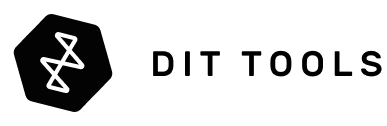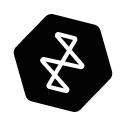You’ve invested in a powerful computer—a new Mac Studio or a custom-built PC with a top-of-the-line processor and tons of RAM. You load your new 4K or 8K footage into Premiere Pro or DaVinci Resolve, hit the spacebar, and... it stutters. The playback is choppy, scrubbing is a nightmare, and the dreaded spinning beachball becomes your new co-editor.
Sound familiar?
The frustrating truth is that your powerful computer might not be the problem. More often than not, the real culprit is a storage bottleneck. Your storage system simply can't deliver the data fast enough for your computer to work its magic. It’s like owning a supercar but being forced to drive it on a gravel road; you’ll never reach its true potential.
In this guide, we'll break down the most common storage bottlenecks that plague video editors. We'll explore why that single external drive isn't cutting it anymore and show you how professional-grade storage solutions, like those from Areca, OWC, and Symply, provide the superhighway your footage needs.
The "Weakest Link" Problem: Understanding Your Workflow
Think of your video editing workflow as a high-speed data pipeline. The data (your footage) must flow from its source (the storage drive), through a connection (the cable and port), to its destination (your computer's CPU and RAM), and finally to your screen. This pipeline is only as fast as its narrowest point. For high-resolution video, that bottleneck is almost always one of these four components:
- The Drive Itself: The physical read/write speed of your media.
- The Interface: The cable and port connecting your drive to your computer.
- The Controller: The "brain" managing the data flow from your drives.
- The Architecture: Using a single drive instead of a multi-drive array.
Let's dive deep into each one to pinpoint exactly where your slowdowns are coming from.
Bottleneck #1: Your Hard Drive Can't Keep Up (The Full Story)
The most fundamental bottleneck is the physical speed of the drive holding your media. But "speed" isn't just one number. It's a combination of three critical factors: sustained transfer speed (MB/s), seek time, and IOPS. Understanding all three is the key to diagnosing your slowdowns.
First, let's look at the drive types.
- Hard Disk Drives (HDD): These are mechanical drives with spinning platters. A professional 7200 RPM HDD, like the one in the Glyph Technology Blackbox Pro USB-C, offers huge capacity at a low cost. However, its speed is limited by physics. It can deliver speeds up to 245 MB/s when empty, but that performance can drop to 180 MB/s or less as it fills up. This is because data is written from the faster outer edge of the platter to the slower inner edge.
- SATA Solid-State Drives (SSD): These use flash memory with no moving parts. A portable SATA SSD like the Glyph Atom EV can reach speeds around 550 MB/s, and some newer models can hit 1,000 MB/s.
- NVMe Solid-State Drives (SSD): This is the pinnacle of performance. NVMe SSDs, combined in a multi-drive RAID like the OWC ThunderBlade X8, bypass the old SATA connection and communicate directly with your computer's processor, achieving staggering sustained speeds of 2,800 MB/s or more.
The Hidden Killers: Seek Time and IOPS
Here's where it gets interesting. While transfer speed (MB/s) is important, it's often not the primary cause of stuttering and lag. The real culprits are seek time and IOPS.
Seek Time: The "Running Around" Problem
Seek time is the delay it takes for a drive to locate a specific piece of data.
- On an HDD, this is a physical process. The read/write head has to physically move across the spinning platter to find the data. This takes several milliseconds (ms) for every single request.
- On an SSD, there are no moving parts. It can access any piece of data almost instantly, in microseconds (µs)—thousands of times faster.
Analogy: Imagine a librarian in a massive, physical library (an HDD). If you ask for one sentence from 100 different books, the librarian spends most of their time running between shelves, not actually reading. That "running around" time is seek time. Now imagine a librarian with a magical e-reader (an SSD). They can pull up any sentence from any book instantly.
Video editing is not like reading one big book from start to finish. When you scrub your timeline, you are asking the drive to instantly find and display thousands of different frames from dozens of different clips. The lag you feel is your computer waiting for the HDD's mechanical arm to physically catch up.
IOPS: The "Number of Requests" Problem
IOPS (Input/Output Operations Per Second) measures how many individual read or write commands a drive can handle per second. This is about the quantity of requests, not the size of the data.
- An HDD can only handle a few hundred IOPS because each request involves that physical seek time.
- An SSD can handle tens of thousands, or even hundreds of thousands, of IOPS because it's all electronic.
A complex video timeline is an IOPS nightmare for a slow drive. Your software is firing off thousands of small requests simultaneously: "Get video frame #1054 from Clip A," "Get the audio waveform for Clip B," "Access the data for this transition effect," "Get the color information from this LUT file."
When your timeline stutters and drops frames, it's often because your drive has hit its IOPS limit. It simply cannot process the sheer number of requests your editing software is throwing at it.

The 4K/8K Reality Check: Putting It All Together
Let's look at how these three metrics compare and why they are critical for video editing.
| Metric | Typical HDD | Typical SATA SSD | Typical NVMe SSD | Why It Matters for Editing |
|---|---|---|---|---|
| Sustained Speed | ~180-220 MB/s | ~500-550 MB/s | 2800+ MB/s | Determines how many streams of a certain codec you can play back smoothly. NVMe is essential for multi-stream 8K. |
| Seek Time | 5-10 ms | <0.1 ms | <0.02 ms | This is the lag you feel when scrubbing the timeline. HDDs are thousands of times slower at finding individual frames. |
| IOPS | ~100-200 | 50,000+ | 500,000+ | This is why your timeline stutters with effects and layers. An NVMe SSD can handle vastly more simultaneous requests. |
Now, let's consider the intense data demands of today's professional camera and editing codecs. Even highly efficient formats can overwhelm a slow drive when layered in a timeline.
| Camera & Codec | Resolution & Frame Rate | Sustained Data Rate (Approx.) |
|---|---|---|
| ARRIRAW | 4.5K OG @ 24fps | 580 MB/s |
| REDCODE RAW 5:1 | 8K @ 24fps | 557 MB/s |
| Apple ProRes 4444 XQ | 4K @ 24fps | 415 MB/s |
| Blackmagic RAW 3:1 | 6K @ 24fps | 323 MB/s |
| Apple ProRes 422 HQ | 4K @ 24fps | 117 MB/s |
| Sony X-OCN XT | 4K @ 24fps | 166 MB/s |
| Apple ProRes 422 | 4K @ 24fps | 74 MB/s |
| Apple ProRes 422 LT | 4K @ 24fps | 51 MB/s |
| HEVC (H.265) 10-bit | 4K @ 24fps | ~15-25 MB/s |
On paper, a 220 MB/s HDD can handle a single stream of nearly everything up to Blackmagic RAW. But the moment you add a second stream, apply a color grade, and start scrubbing back and forth, you are now demanding fast seek times and high IOPS that the HDD simply cannot deliver. Even though the drive can theoretically handle the sustained speed, it fails at handling the thousands of simultaneous, random requests. It becomes overwhelmed, your computer waits for the data, and you're stuck looking at a spinning beachball.
Even a powerful single SATA SSD will be completely saturated by a single stream of ARRIRAW or REDCODE 8K, and will be pushed to its limits by multi-cam edits of lighter codecs. This is why the drive itself—in all three performance aspects—is your first and most critical bottleneck, and why professional workflows demand multi-drive RAID solutions.
Bottleneck #2: The Interface Is Your Speed Limit (USB vs. Thunderbolt)
Even the world's fastest NVMe drive is useless if the connection to your computer is a slow country lane. The interface—your port and cable—is the highway, and its speed limit is absolute.
The Great USB-C Connector Confusion
The most common point of confusion is the USB-C connector. This oval-shaped, reversible connector is a fantastic piece of engineering, but it's used for several different technologies (protocols) that have wildly different speeds.

"One port, many speeds. Always look for the lightning bolt!"
It's What's Inside That Counts: The Protocols
Think of it this way: Thunderbolt and USB are like different languages spoken over the same phone line (the USB-C cable). Just because the line is connected doesn't mean they can communicate at the same speed or say the same things.
Why Thunderbolt's 40Gbps Isn't Just for Data
A key reason Thunderbolt is superior for video is how it manages its bandwidth. The advertised 40Gbps of a Thunderbolt 3 or 4 port is a total data budget. The controller intelligently allocates this budget between two critical things:
- PCIe Data: This is for your storage, docks, and other peripherals.
- DisplayPort Video: This is for your external monitors.
The Thunderbolt controller reserves a portion of the bandwidth specifically for your video signal. This is why you can run two 4K displays from a dock like the OWC 11 Port Thunderbolt 4 Dock without causing your external RAID to stutter. The remaining bandwidth, which is a massive ~32Gbps (or ~2800 MB/s), is available for your data. This intelligent reservation system is crucial for a stable, professional video workflow.
Two-Way Traffic vs. One-Way Street
Another fundamental difference is how the protocols handle simultaneous data flow.
- USB operates more like a high-speed, single-lane road with an efficient traffic controller. While data can go both ways (read and write), it's not optimized to handle massive amounts of traffic going in both directions at the exact same time at peak speed.
- Thunderbolt is engineered like a multi-lane superhighway. It uses the PCIe protocol, which has dedicated "lanes" for data flowing to your computer (reading) and data flowing from your computer (writing).
Why does this matter? Imagine you are offloading footage from a fast card reader to your RAID (a heavy write operation) while also scrubbing through clips and playing back your timeline from that same RAID (a heavy read operation). On a USB connection, these competing demands can cause a traffic jam, leading to slowdowns. On a Thunderbolt connection, the dedicated lanes allow both processes to happen simultaneously with minimal performance impact. It's this ability to handle real-world, bi-directional workloads that makes Thunderbolt the undisputed choice for professionals.
The Ultimate Comparison: USB vs. Thunderbolt
This table breaks down the real-world differences, including the latest standards that are crucial for future-proofing your workflow.
| Feature | USB 3.2 Gen 2 | Thunderbolt 3/4 | USB4 | Thunderbolt 5 |
|---|---|---|---|---|
| Connector | USB-C | USB-C | USB-C | USB-C |
| Max Speed | 10 Gbps (~1000 MB/s) | 40 Gbps (~2800 MB/s Data) | Up to 40 Gbps (Variable) | 80Gbps Bi-Directional (~6000 MB/s+) |
| Bandwidth Boost | No | No | No | Up to 120Gbps (for Displays) |
| Traffic Flow | Half-Duplex (Shared Lane) | Full-Duplex (Dedicated Lanes) | Full-Duplex (TB3-based) | Full-Duplex (Symmetrical 80/80) |
| Expansion Method | None (Single Device) | True Daisy-Chain | Hub-Based Only | True Daisy-Chain |
For professional video workflows, the guaranteed 40Gbps bandwidth, superior bi-directional traffic handling, and true daisy-chaining of Thunderbolt are non-negotiable. While USB4 is a major improvement, its performance can be inconsistent, and it relies on hubs for expansion rather than allowing you to link peripherals directly to one another. Thunderbolt guarantees you get the full speed and flexibility you paid for.
And with the arrival of Thunderbolt 5 in new devices like the OWC Envoy Ultra, the performance ceiling is set to double yet again, making it essential for 8K and future high-framerate workflows.
Bottleneck #3: Your Computer Is Doing Too Much Work (Software vs. Hardware RAID)
You've identified that a single drive isn't enough. The professional solution is to combine multiple drives into a RAID (Redundant Array of Independent Disks) to increase speed and/or provide data protection. But how you manage that RAID is the next critical bottleneck.
-
Software RAID: This method uses your computer's main processor (CPU) to perform the complex calculations needed to manage the RAID. This is the approach used by built-in tools like macOS's Disk Utility or Windows Storage Spaces, and even powerful solutions like the one included with the OWC ThunderBay 4. While effective, it places an extra burden on your CPU. This is like asking your star quarterback to also manage the stadium's logistics during the Super Bowl—it takes processing power away from the main event: editing your video.
-
Hardware RAID: A professional RAID enclosure contains a dedicated processor called a RAID-on-Chip (ROC). This chip's only job is to manage the drives and the RAID calculations at full speed. This completely frees up your computer's CPU to focus 100% of its power on what it does best: running Premiere Pro, DaVinci Resolve, or Final Cut Pro.
Software RAID
Hardware RAID
RAID Enclosure
Free up your CPU for what matters.
The Two-Part Solution: Achieving Raw Speed and Rock-Solid Consistency
Slow, choppy video editing is a technical problem that requires a two-part solution. First, you must solve the raw speed bottleneck by moving to a system that can deliver data fast enough for your footage. Second, for professional workflows, you must ensure performance consistency, meaning the speed stays high even when your computer is under heavy load or in the event of a drive failure.
Part 1: Solving the Raw Speed Problem with a Multi-Drive Array
As we've established, a single drive—whether HDD or SSD—simply cannot keep up with the IOPS and sustained throughput demands of multi-stream 4K/8K editing. The foundational solution is to use a multi-drive RAID array.
By combining multiple drives (let's say eight 7200 RPM HDDs) into a single unit, you can "stripe" the data across them in a RAID 0 or RAID 5 configuration. This means that when your computer requests a file, it can read small pieces of it from all eight drives simultaneously.
This is how a collection of ~200 MB/s drives can work together to deliver a massive 1500+ MB/s of sustained throughput. When populated with SSDs or NVMe drives, these speeds can climb to over 2800 MB/s, fully saturating the Thunderbolt 3/4 bus.
This raw speed is the first and most important step. It's what transforms your editing experience from stuttery and frustrating to smooth and responsive. But to achieve this, two things are essential:
- A Multi-Bay Enclosure: You need a unit that can hold at least four, and preferably eight or more, drives.
- A High-Speed Interface: All that internal speed is useless without a highway to your computer. A 40Gbps Thunderbolt connection is the only interface that provides enough bandwidth to handle the combined speed of a high-performance RAID array.
Part 2: The Pro Differentiator - Ensuring Performance Consistency
Once you have a fast multi-drive array, the next question is: what manages it? This is where the crucial debate between a premium software RAID (like OWC's SoftRAID) and a dedicated hardware RAID-on-Chip (ROC) comes in. This choice directly impacts how consistently your storage performs under real-world professional pressure.
The Apple Silicon Factor: Does a Powerful CPU Make Hardware RAID Obsolete?
Modern Apple Silicon chips (from the M1 to the latest M3 Ultra) are incredibly powerful. They feature numerous high-performance and efficiency cores, making them masters of multitasking.
For many day-to-day editing tasks, an M-series chip can handle the processing overhead of OWC's SoftRAID XT with ease. The 5-15% CPU usage required for managing the RAID during playback is distributed across the SoC's cores, and you, the user, will likely never feel it. This makes solutions like the OWC ThunderBay FLEX 8 incredibly capable and cost-effective for a huge range of creative professionals.
However, the "penalty" of software RAID becomes tangible not during normal use, but during peak load and failure scenarios.
Scenario 1: The Heavy Export (CPU Resource Competition)
Imagine you're exporting a complex 1-hour 8K timeline with multiple effects and color grades. This task pushes your powerful M3 Ultra chip to 90-100% utilization for an extended period.
- With SoftRAID, the storage system is also vying for those same CPU cycles to read the data off the drives. This competition for resources means your export will take longer than it otherwise would. The CPU has to split its attention between rendering the video and managing the storage I/O.
- With a Hardware RAID enclosure like the Areca ARC-8050T3U-8, the dedicated ROC handles 100% of the storage I/O. Your Mac Studio's M3 Ultra can dedicate its full power to one thing: encoding your video. The result is a faster, more efficient export, every single time.
Scenario 2: The Drive Rebuild (The Mission-Critical Test)
This is the scenario that truly separates the two technologies and justifies the investment in hardware RAID for professional environments. Imagine a drive fails in your 80TB RAID 5 array.
- With SoftRAID, you replace the drive. The rebuild process begins, and SoftRAID must use your Mac Studio's CPU to read all the data from the remaining drives and write the rebuilt parity data to the new drive. This is a very CPU-intensive process that can last for 24-48 hours. During this time, your incredibly powerful Mac will feel sluggish. Demanding editing tasks will be slow, playback may stutter, and export times will increase significantly. For a professional on a deadline, this is a major disruption.
- With a Hardware RAID, you replace the drive. The enclosure's internal ROC handles the entire rebuild process on its own. Your Mac Studio's CPU is completely unaffected. You can continue editing your 8K project at full speed, often without even noticing the rebuild is happening in the background.
Conclusion: Investing in a Professional Workflow
Both Software RAID and Hardware RAID technologies create the fast, high-capacity storage necessary to solve today's editing bottlenecks. The choice comes down to your specific professional needs.
A Hardware RAID is the no-compromise solution for mission-critical, multi-user environments or for professionals who need the absolute most predictable and stable performance, especially during high-stress situations like a drive rebuild. For this, systems from Areca are the industry standard.
OWC's SoftRAID is an incredibly powerful and cost-effective solution for a vast majority of creative professionals, especially those using modern, powerful computers. For most workflows, the minor CPU "penalty" is a small price to pay for its flexibility and affordability.
Ultimately, slow, choppy video editing isn't a limitation of your footage or your creativity—it's a technical problem with a clear solution. By understanding these bottlenecks and moving from a single external drive to a multi-drive RAID system, you're not just buying storage; you're buying a smooth, efficient, and frustration-free workflow. You're investing in your time, your productivity, and the quality of your final product.
Ready to eliminate the spinning beachball for good?
Explore our line of high-performance storage solutions engineered for demanding creative professionals. Our team of experts is here to help you find the perfect RAID to match your workflow and budget.