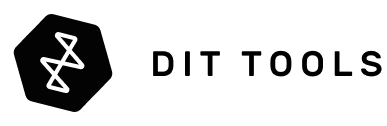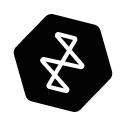It’s the moment every creative professional dreads. The frantic search through folders. The sinking feeling in your stomach. The cold, hard realization: the project is gone. A client’s wedding photos, weeks of footage for a documentary, the master audio sessions for an album—all vanished due to a single hard drive failure, a mistaken click, or a disaster you never saw coming.
In the world of digital creation, your data isn't just a collection of files; it's your work, your reputation, and your livelihood. As file sizes for 4K, 8K, and RAW video continue to explode, the simple act of "backing up" has become a complex challenge. Dragging a few folders to a spare external drive is no longer a strategy; it's a gamble.
The professional standard for data protection is a time-tested, powerfully simple methodology called the 3-2-1 Backup Strategy. It’s the rule that separates amateurs from professionals, providing a robust framework to ensure your data survives everything from a simple drive error to a catastrophic event like a fire or theft.
In this comprehensive guide, we'll walk you through exactly how to implement the 3-2-1 strategy for your creative workflow. We’ll cover the right hardware, the best media types, and the essential software that turns backing up from a chore into a seamless, automated part of your process.
What We'll Cover:
- Deconstructing the 3-2-1 Rule: A simple breakdown of the most important rule in data management.
- The Foundation (Copy 1): Why your primary working storage should be a high-performance RAID.
- The Safety Net (Copy 2): Diversifying your media with LTO tape and other options.
- The Insurance Policy (Copy 3): Taking your data offsite to protect against disaster.
- The Professional Connection: Where does SAS fit into a Thunderbolt workflow?
- The Workflow: Using professional software to automate and verify your backups.
- Conclusion: Building the perfect backup strategy for your needs and budget.
Deconstructing the 3-2-1 Rule
The 3-2-1 rule is a simple mnemonic for a powerful data protection strategy. It states that you should always have:
- THREE copies of your data.
- On TWO different types of media.
- With ONE of those copies located offsite.
Let's break down why each of these steps is critical.
Source Media
(Camera Card)
Your Computer
(Offload & Edit)
3 COPIES
(1 Primary + 2 Backups)
2 MEDIA TYPES
(e.g., RAID + LTO Tape)
1 OFFSITE
(Cloud or Physical)
3 Copies of Your Data
This is the most fundamental rule. It means you have your primary data (the "live" files you're working on) plus two independent backups. If any single copy is corrupted, deleted, or destroyed, you always have two others to fall back on. A single backup is not enough—what if the backup process was interrupted, or the backup drive itself fails when you need it most? Having two backups provides a crucial layer of security.
2 Different Media Types
This rule protects you from media-specific failures. If you back up your RAID array (made of hard drives) to another, identical RAID array, you've protected yourself from a single drive failure, but not from an event that could damage both units, like a power surge or a virus.
By storing your second copy on a completely different type of media—such as LTO Tape, a portable SSD, or a cloud service—you diversify your risk. A flaw or failure mode that affects one type of media is unlikely to affect the other.
1 Copy Offsite
This is your ultimate insurance policy. Having all three copies of your data in the same building protects you from hardware failure, but it leaves you completely vulnerable to a physical disaster. A fire, flood, or theft at your studio or office could wipe out your entire life's work in an instant.
Keeping one complete copy in a geographically separate location—whether it's an LTO tape stored at a secure facility, a drive at a trusted colleague's office, or a backup in the cloud—ensures that even if the worst happens at your primary location, your data will survive.
The Foundation (Copy 1): Your Working RAID
Before you can even think about backups, you need a solid foundation for your "live" project data. For any serious video editor or creative, a single external drive is not a working drive. It's slow, unreliable, and represents a single point of failure.
Your primary storage—the first of your three copies—should be a high-performance, multi-drive RAID array.
A professional RAID system, like the OWC ThunderBay FLEX 8 or the Areca ARC-8050T3U-8, solves two problems at once:
- Speed: By striping data across multiple drives, it provides the immense throughput (1500 MB/s or more) required to edit 4K and 8K footage smoothly without creating proxy files.
- Uptime: Configured in a redundant mode like RAID 5 or RAID 6, it protects your live project from a single (or double) drive failure. If a drive dies, you can replace it and keep working while the array rebuilds in the background.
This working RAID is your high-speed, protected hub. It's where your active projects live. But remember, while RAID protects you from a drive failure, it does not protect you from accidental deletion, file corruption, or a catastrophic event. That's why it's only the first step.
The Safety Net (Copy 2): Diversifying Your Media
With your primary copy secure on a fast RAID, it's time to create your second copy on a different type of media. This is where you move from simple uptime to true backup and archival.
Is a Single USB-C Hard Drive a Good Backup?
This is a common question, and the answer is: it depends. A single, large-capacity USB-C drive like the Glyph Technology Blackbox Pro USB-C is an excellent tool for specific tasks.
- Pros: It’s simple, portable, and cost-effective. It's perfect as a "shuttle drive" for moving files between your office and a client, or as a temporary, on-set backup to get footage safely back to the studio.
- Cons: It's not a different type of media if your main RAID is also made of spinning hard drives. More importantly, single hard drives are prone to failure and are not designed for long-term, stable archival.
Verdict: A single USB-C drive is a valuable part of a workflow, but it should not be considered your primary, long-term archival medium. It's a convenient "bucket," not a secure "vault."
The Professional's Choice: LTO Tape (The Ultimate Archive)
For decades, Linear Tape-Open (LTO) has been the gold standard for professional, long-term data archiving in the media and enterprise industries, and for very good reasons.

LTO technology offers four key advantages that no other medium can match:
- Extreme Longevity: LTO tapes have a verified archival shelf life of 30+ years. A hard drive, if left on a shelf, may become unreadable in as little as 3-5 years due to lubricant failure in the spindle motor.
- Lowest Cost Per Terabyte: LTO has a higher upfront cost due to the tape drive itself, like the SymplyPRO LTO Desktop Thunderbolt 3. However, the media is incredibly affordable. An 18TB LTO-9 tape is often less than half the price of an 18TB enterprise hard drive. For long-term, high-capacity storage, this makes LTO the most economical choice by a huge margin.
- The "Air Gap": Unbeatable Security: This is LTO's superpower. Once a tape is written and ejected from the drive, it is physically disconnected from any network. It is offline. This creates a true "air gap" that makes it completely immune to ransomware, viruses, and any other network-based cyber threat.
- Rock-Solid Reliability: LTO tapes have significantly lower error rates than enterprise-class hard drives, making them an incredibly stable medium for your most valuable files.
Understanding LTFS and LTO Software
A common misconception is that you can use an LTO tape exactly like a hard drive. The Linear Tape File System (LTFS) makes tape look and feel like a hard drive in your file browser, but it's crucial to understand the mechanical difference.
- Analogy: A Book vs. a Scroll. A hard drive or SSD is like a book. You can instantly flip to any page (random access). An LTO tape is like a long scroll. To read something in the middle, you must physically wind the tape from the beginning to that point (sequential access).
This means LTFS is fantastic for writing or restoring large, continuous files. However, it's terrible for tasks that require random access, like running an application or editing a video project with many small files. This is why you archive to a tape, but you don't work from a tape.
To manage this process, you need specialized software. While LTFS provides the filesystem, applications like YoYotta LTFS (the gold standard for Mac users) handle the critical tasks of formatting, managing, and verifying your LTO archives. This software creates a searchable catalog of all your tapes, so you can find a specific file without having to manually load and scan every tape in your library.
The Insurance Policy (Copy 3): Taking Your Data Offsite
You now have your live data on a fast RAID (Copy 1) and a secure archive on LTO Tape (Copy 2). The final step is to get one of those copies to a physically separate, offsite location.
Option 1: The Physical Offsite Method
This is the traditional and most secure method. It involves physically moving one of your backup copies to another location.
- How it Works: You create two LTO tape copies of your finished project. One stays in your studio's library, and the other is transported to a secure, offsite location.
- Pros: Total control, air-gapped security, no internet dependency for restores.
- Cons: Requires physical logistics and management.
Option 2: The Cloud Offsite Method
Cloud storage has become an increasingly popular option for the offsite copy.
- How it Works: Using your internet connection, you upload a copy of your data to a cloud storage provider.
- Pros: Automated backups, accessibility from anywhere.
- Cons: Heavily dependent on internet speed, recurring monthly costs, and potential "egress fees" to download your data.
Option 3: The Hybrid Cloud Offsite Method (Strada)
A groundbreaking new approach combines the security of physical offsite media with the accessibility of the cloud. Services like Strada.tech are pioneering this space.
- How it Works: You still create a physical backup on a hard drive or RAID, which is then stored in a secure offsite location. The magic happens with the Strada Agent software. This agent creates a "virtual," cloud-like gateway to that physical device. Authorized remote users can then browse, playback, and download specific files from the offsite drive over the internet as if it were a cloud service, without needing to physically retrieve the entire drive.
-
Pros:
- Best of Both Worlds: You get the security and low cost of physical media with the remote accessibility of the cloud.
- No Egress Fees: Because you own the hardware, you can avoid the expensive data download fees charged by public cloud providers.
- Ideal for Collaboration: A remote editor can pull just the specific clips they need from the offsite backup without requiring a massive data transfer or the physical shipment of a drive.
-
Cons:
- Requires Specific Software/Hardware: You need to invest in the Strada ecosystem.
- Still relies on Internet Speed: Remote access speed is still dependent on the internet connection at the offsite location.
The Professional Connection: Where Does SAS Fit In?
As a creative, your world is dominated by Thunderbolt and USB-C. So where does this other connection, SAS (Serial Attached SCSI), fit in? The simple answer: SAS is the professional, behind-the-scenes backbone that powers your most critical hardware.
Analogy: The Professional Workshop
- Thunderbolt & USB-C are like the standard wall outlets in your house. They are universal, convenient, and can power everything from your laptop to a high-end display.
- SAS is like the high-voltage, specialized power outlet in a professional workshop. You don't plug your phone into it, but it's the only thing that can run the heavy-duty industrial machinery (like an LTO drive or a massive storage array).
For a Mac or PC user, a Thunderbolt-to-SAS device acts as the crucial adapter that lets your universal "wall outlet" safely and efficiently power that industrial "machine."
Use Case 1: LTO Tape Archiving (The Universal Standard)
Nearly every professional LTO tape drive on the market is a native SAS device. They don't come with USB-C ports.
- The Solution for Thunderbolt Users: A product like the SymplyPRO LTO Desktop Thunderbolt 3 is actually a clever combination: it's a Thunderbolt 3 enclosure that contains a SAS LTO drive and a built-in SAS controller. It acts as a translator, allowing your Thunderbolt-native computer to speak the SAS language of the LTO drive seamlessly.
- The Solution for Tower/Server Users: If you have a Mac Pro or a PC tower with PCIe slots, you would use a SymplyPRO SAS Desktop and connect it to an internal SAS HBA (Host Bus Adapter) card like the Areca ARC-1883ix-16.
Use Case 2: Massive Storage Expansion (JBODs)
This is where SAS becomes a tool for incredible scalability. Many high-end Thunderbolt RAID enclosures, such as the Areca ARC-8050T3U-6, feature a SAS Expansion Port.
This port allows you to daisy-chain additional, more affordable "dumb" enclosures called JBODs (Just a Bunch of Disks). You could connect your 6-bay Areca RAID to your Mac via Thunderbolt, and then connect a 12-bay Areca ARC-4038-12 SAS JBOD to the RAID's SAS port. Your RAID controller will see and manage all 18 drives through that single Thunderbolt connection. This is how a single port on your computer can control hundreds of terabytes of storage.
| Feature | Thunderbolt 3/4 | USB-C (USB 3.2) | SAS |
|---|---|---|---|
| Primary Use Case | Connecting everything to your computer | Everyday peripherals & single drives | Connecting storage/tape to a controller |
| Max Speed | 40 Gbps | 10 - 20 Gbps | 12 Gb/s per lane (scalable) |
| Primary Connector | USB-C | USB-C / USB-A | SFF-8644 / SFF-8088 |
| Key Advantage | All-in-one speed, video, data, power | Universal compatibility, low cost | Enterprise reliability, multi-drive scalability |
| Typical Devices | RAIDs, Docks, Displays, eGPUs | Single Drives, Keyboards, Phones | LTO Drives, JBODs, RAID Controllers |
SAS is the language of enterprise storage. For creatives, Thunderbolt acts as the perfect, high-speed interpreter.
The Workflow: Using Professional Software to Automate and Verify
Simply dragging and dropping files from your camera card to your drives is a recipe for disaster. How do you know the copy is perfect? What if the transfer is interrupted?
This is where professional offload and verification software becomes essential. Tools like YoYotta, Pomfort Silverstack Lab or Offload Manager and Hedge OffShoot are the digital glue that holds a professional backup strategy together.

These applications do much more than just copy files. They automate and secure the 3-2-1 process with critical features:
- Checksum Verification: This is the most important feature. The software calculates a unique digital "fingerprint" (using algorithms like MD5 or XXHash64) for every single source file. After copying, it calculates the fingerprint of the new file on the destination drive. If the fingerprints match perfectly, the copy is verified as 100% bit-for-bit identical.
-
Efficient, Sequential Offloads: The professional workflow is a two-step process:
- Fast Ingest: Use your offload software to copy footage from the camera card to two fast destinations simultaneously (e.g., your primary working RAID and a secondary shuttle SSD/HDD). This provides immediate redundancy and frees up your camera cards quickly.
- Secure Archive: Once the initial offload is complete and verified, you then create your LTO tape archive from one of the fast, verified copies. This ensures the archival process doesn't create a bottleneck during the critical on-set ingest phase.
- Detailed Reporting: At the end of every transfer, the software generates a detailed report (often as a PDF or text file) that logs every file, its checksum, the destinations, and the time of transfer. This report is your professional proof that the data was handled correctly—invaluable for handoffs to post-production or for your own records.
The Free and Powerful Option: A Tutorial for Using `rsync`
For those comfortable with the command line on macOS or Linux, `rsync` is an incredibly powerful and free tool for creating verified backups. While it lacks the slick user interface of paid apps, it provides the same bit-for-bit data security.
A Step-by-Step Guide to Using `rsync` on macOS
-
Open the Terminal App:
You can find Terminal in your Applications folder, inside the Utilities subfolder. You can also open it quickly by pressing Command + Spacebar to open Spotlight search, and then typing "Terminal" and pressing Enter.
-
Type the Base Command:
Carefully type the following command into the Terminal window, making sure to include a space at the very end. Do not press Enter yet.
rsync -avh --progress --checksum -
Define Your Source (The Easy Way):
Now, you need to tell `rsync` where the files are coming from.
- Open a Finder window and navigate to your camera card or the source folder you want to back up.
- Click and drag the folder directly from the Finder window and drop it right into the Terminal window. The correct, full path (e.g., /Volumes/CAMERA_CARD/DCIM/) will appear automatically, followed by a space.
-
Define Your Destination:
Next, tell `rsync` where the files should be copied to.
- In Finder, navigate to the folder on your backup drive where you want to save the files.
- Just like before, click and drag this destination folder into the Terminal window. The destination path will appear.
-
Review and Execute:
Your final command in the Terminal should look something like this:
rsync -avh --progress --checksum /Volumes/CAMERA_CARD/DCIM/ /Volumes/Project_RAID/Backup/Now you can press Enter. `rsync` will begin the transfer, showing you a progress bar for each file. It will perform a checksum verification on every file to ensure the copy is perfect. The process is complete when the text cursor and command prompt return.
Understanding the `rsync` Command Flags
-
-a: Archive mode (preserves permissions, timestamps, etc.) -
-v: Verbose (shows you what's happening). -
-h: Human-readable (shows file sizes in KB, MB, GB). -
--progress: Displays a progress bar for each file. -
--checksum: This is the key. It forces `rsync` to perform a checksum on every single file to ensure the source and destination are identical, rather than just checking file size and modification date.
Conclusion: Your Data is Your Career—Protect It
Implementing a 3-2-1 backup strategy might seem like a lot of work, but it's one of the most important investments you can make in your creative career. It’s a system that protects you from technical failure, human error, and physical disaster, giving you the confidence to take on any project.
The right strategy depends on your needs and budget. Here are some common starting points:
-
The Solo Creator / Small Studio:
- Copy 1 (Working): A 4-bay or 8-bay Thunderbolt RAID like the SymplySPARK 8 Bay configured in RAID 5.
- Copy 2 & 3 (Backup/Offsite): Two large-capacity single hard drives. One is kept on-site, and the other is regularly taken to an offsite location.
-
The Growing Production Company:
- Copy 1 (Working): A high-capacity 8-bay or 12-bay hardware RAID like the Areca ARC-8050T3U-12.
- Copy 2 (Local Archive): A desktop LTO-9 drive like the SymplyPRO LTO Desktop for secure, long-term archiving.
- Copy 3 (Offsite): A second LTO copy stored in a secure vault, supplemented by cloud storage or a Strada agent for remote proxy access.
-
The Enterprise / Large Studio:
- Copy 1 (Working): A large, rack-mounted SAN or high-performance shared storage system.
- Copy 2 & 3 (Archive/Offsite): An automated LTO Tape Library, like the SymplyPRO XTL 24 Slot Library, that can manage dozens of tapes for both onsite and offsite archival processes.
Building a robust backup workflow isn't an expense; it's an insurance policy. It's the professional foundation that allows you to create fearlessly, knowing that your hard work is always safe.
Ready to build a bulletproof backup system?
Explore our curated line of professional RAID and LTO solutions, or contact our team of workflow experts for a personalized recommendation.