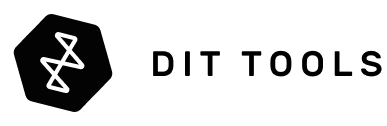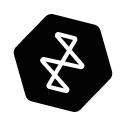You’ve invested thousands in a powerful computer. You have the best camera, the sharpest lenses, and a subscription to every piece of creative software under the sun. You import your beautiful 4K or 8K footage, drag it onto your timeline, press the spacebar to play, and… it stutters. Drops frames. The spinning beachball of doom becomes your most frequent collaborator.
Sound familiar?
For creative professionals, this is more than a frustration; it’s a direct threat to deadlines and creativity. The good news is that your state-of-the-art computer is probably not the problem. The real culprit, hiding in plain sight on your desk, is a storage bottleneck. Your single external drive, no matter how large, simply cannot feed data to your powerful processor fast enough. It’s like owning a Formula 1 car but being stuck on a single-lane country road.
This is where RAID comes in.
RAID is one of the most important yet misunderstood technologies in the creative industry. It’s the secret weapon that allows professionals to edit massive files smoothly, protect their work from disaster, and get projects done on time. In this guide, we’ll demystify RAID entirely. We’ll break down what it is, how it works, and which type is right for you, using simple analogies and real-world examples. By the end, you’ll understand why moving to a RAID system isn't just an upgrade—it's a fundamental necessity for any serious creative workflow.
What We'll Cover:
- What is a RAID? The simple explanation.
- Decoding the Numbers: A clear guide to RAID Levels 0, 1, 5, and 6.
- The Engine: Spinning Hard Drives (HDDs) vs. Blazing-Fast SSDs.
- The Brains: Software RAID vs. Hardware RAID—and why it matters.
- The Nitty-Gritty: Why Stripe Size is crucial for video editing.
- The Superhighway: Choosing the right connection (USB vs. Thunderbolt).
Chapter 1: What Exactly is a RAID?
RAID stands for Redundant Array of Independent Disks.
That sounds complicated, but the concept is simple. Instead of using one single drive to store your data, a RAID system uses multiple drives working together as a team. This teamwork provides two main benefits that are impossible to achieve with a single drive:
- Massive Speed (Performance): By spreading data across multiple drives, a RAID system can read and write information simultaneously from all of them. This multiplies the speed, creating a data superhighway wide enough for even the most demanding 8K footage.
- Ironclad Safety (Redundancy): RAID systems can be configured to protect your data against drive failure. If one drive in the array fails, the system can rebuild the lost information from the remaining healthy drives.
A Note on "Safety": It is crucial to understand that RAID is not a backup. It is a system for uptime and data protection from hardware failure. When a drive fails in a redundant RAID (like RAID 5 or 6), the array enters a "degraded" state. While your data is still accessible, performance will be significantly slower, and the array is highly vulnerable. A second drive failure before the first is replaced and rebuilt would result in total data loss. A true backup is a separate copy of your files stored in a different physical location.
Analogy: The Moving Company
Imagine you need to move the entire contents of a large house (your 20TB video project).
- A Single Drive: This is like trying to move everything yourself with a small car. It’s slow, requires countless trips, and if your car breaks down, the entire move is halted.
- A RAID System: This is like hiring a professional moving company. A team of movers (the drives) can carry multiple boxes (your data) at once. The move is exponentially faster. Furthermore, a good moving company has insurance (redundancy). If one mover's truck breaks down, the team can use their inventory lists to figure out what was lost and replace it, ensuring the move is completed successfully.
A RAID system turns your storage from a solo effort into a high-performance team, giving you the choice between prioritizing speed, safety, or a smart balance of both.
Chapter 2: Decoding the Numbers: Your Guide to RAID Levels
The "level" of a RAID simply refers to how the drives in the array are configured to work together. For creative professionals, there are four main levels you need to know.
| RAID Level | Best For | Pros | Cons |
|---|---|---|---|
| RAID 0 (Stripe) | Maximum Speed | Extremely fast, 100% capacity usage. | No data protection. One drive fails, all data is lost. |
| RAID 1 (Mirror) | Maximum Safety | Full data redundancy. If one drive fails, you have an exact copy. | 50% capacity loss, no speed gain. |
| RAID 5 (Balance) | Pro All-Rounder | Good speed, efficient capacity, protects against one drive failure. | Slower writes than RAID 0, vulnerable during rebuild. |
| RAID 6 (Extra Safety) | Mission-Critical | Protects against two simultaneous drive failures. | Slower writes than RAID 5, loses capacity of two drives. |
RAID 0: Striping for Maximum Speed
- How it Works: Data is "striped," or split evenly, across all the drives in the array.
- Analogy: A single-lane road (one drive) can only handle so much traffic. RAID 0 turns it into a multi-lane superhighway. A large data file is split into smaller "cars" that can travel down all lanes simultaneously, reaching the destination much faster.
-
Pros:
- Blazing Speed: The speeds of all drives are combined. A RAID 0 with four 250 MB/s drives can achieve speeds close to 1000 MB/s.
- Full Capacity: You get to use 100% of the total storage capacity of all drives.
-
Cons:
- Zero Data Protection: If even one drive in the array fails, all of your data is lost. There is no redundancy.
-
Best For:
- Video editing scratch disks where performance is paramount and the source footage is backed up elsewhere.
- Situations where you need the absolute fastest speeds possible and are willing to accept the risk.
RAID 1: Mirroring for Maximum Safety
- How it Works: Data is "mirrored," or duplicated, across a pair of drives. Everything written to Drive 1 is instantly copied to Drive 2.
- Analogy: Making a perfect photocopy of every page of a document as you write it. If the original is destroyed, you have the exact copy.
-
Pros:
- Excellent Data Protection: If one drive fails, you have a complete, identical copy on the other. Simply replace the failed drive and the RAID rebuilds the mirror.
-
Cons:
- Capacity Inefficiency: You "lose" 50% of your total storage capacity. Two 10TB drives give you only 10TB of usable space.
- No Speed Gain: Your read/write speed is limited to the speed of a single drive.
-
Best For:
- Archiving final projects and critical business files.
- Photographers who need a simple, bulletproof backup of their irreplaceable shots.
- A great solution for a 2-bay enclosure like the Glyph Blackbox PRO RAID Desktop Drive.
RAID 5: The Smart Balance of Speed and Safety (The Pro Standard)
- How it Works: Data is striped across multiple drives (like RAID 0), but it also writes a small piece of "parity" data with each stripe. This parity data is a clever mathematical summary of the other data blocks. If one drive fails, the RAID controller can use the parity information on the surviving drives to rebuild the lost data.
- Analogy: A team of four movers. Three carry furniture, and the fourth carries a detailed inventory list (parity). If one mover gets lost, the team can use the inventory to know exactly what was in their truck and replace it.
-
Pros:
- Good Performance: You get a significant speed boost, nearly as fast as RAID 0 for reading files.
- Great Capacity Efficiency: You only lose the capacity of one drive to parity. An array of four 10TB drives gives you 30TB of usable space.
- Single Drive Protection: It protects you against the failure of any one drive in the array.
-
Cons:
- Write speeds are slightly slower than RAID 0 due to the parity calculation.
- Rebuilding the array after a drive failure can take a long time and puts stress on the remaining drives.
-
Best For:
- This is the go-to configuration for most video editors and creative professionals. It's the perfect all-around choice for your main project drive.
- Many professional units, like the SymplySPARK 4 Bay Thunderbolt 3 RAID, ship pre-configured in RAID 5.
RAID 6: Extra Safety for Mission-Critical Data
- How it Works: This is an evolution of RAID 5. Instead of writing one set of parity data, it writes two independent sets across the drives.
- Analogy: The same moving team, but now two separate people are carrying independent inventory lists. Even if two movers get lost, the team can still reconstruct all the missing items.
-
Pros:
- Exceptional Data Protection: It can withstand the failure of up to two drives simultaneously. This is crucial for large arrays where a second drive might fail during the long rebuild process of the first.
-
Cons:
- Slower write performance than RAID 5.
- You lose the capacity of two drives to parity.
-
Best For:
- Large-scale archives and mission-critical storage where data loss is absolutely not an option.
- High-bay systems like the Areca ARC-8050T3U-12 Desktop 12-Bay RAID are perfect candidates for a RAID 6 setup.
Chapter 3: The Engine - Spinning Drives (HDDs) vs. Solid State (SSDs)
Choosing your RAID level is only half the battle. The type of drives you put inside your enclosure is just as critical.

Hard Disk Drive (HDD) RAIDs
These arrays use traditional spinning hard drives. For professional use, it's essential to use enterprise-class 7200RPM drives designed for 24/7 operation.
-
Pros:
- Massive Capacity for the Price: This is the most cost-effective way to get huge amounts of storage. Perfect for building a 100TB+ array.
- Proven Reliability: Enterprise HDDs are workhorses built for longevity.
-
Cons:
- Mechanical Limitations: The physical spinning platters and moving read/write heads create a ceiling for speed. While a multi-drive HDD RAID is vastly faster than a single drive, it can't match the responsiveness of SSDs. The lag you feel when scrubbing a timeline is often the physical "seek time" of the drives catching up.
-
Best For:
- Nearline storage, final project archives, and editing workflows up to 4K.
- Professionals needing maximum capacity on a budget.
- Product Example: The Promise Technology Pegasus32 R8 is a classic example of a high-performance HDD RAID.
Solid State Drive (SSD) RAIDs
These arrays use flash-based solid-state drives. For the ultimate performance, they use NVMe M.2 SSDs, which bypass older connection standards for a direct link to the computer's processor.
-
Pros:
- Mind-Blowing Speed: With no moving parts, SSD RAIDs deliver instantaneous access to data. This eliminates timeline lag and stuttering, even with multiple streams of 8K footage.
- Extreme IOPS: They can handle hundreds of thousands of simultaneous requests per second, which is critical for complex timelines with many clips, effects, and audio tracks.
- Durability: Their solid-state nature makes them more resistant to shock and vibration, ideal for portable DIT carts.
-
Cons:
- Higher Cost per Terabyte: The price for this incredible performance is significantly higher than HDDs.
-
Best For:
- High-end post-production, 8K workflows, color grading, and any scenario where speed is non-negotiable.
- Product Examples: The OWC ThunderBlade X8 is the undisputed king of raw performance, a pure NVMe SSD RAID designed for the most demanding workflows. For those who prioritize security and advanced collaborative features alongside speed, the Iodyne Pro Data stands as a top-tier choice.
Chapter 4: The Brains - Software RAID vs. Hardware RAID
Once you've chosen your drives, you need a controller—the "brain"—to manage them. This is one of the most important distinctions in professional storage.
Software RAID
Hardware RAID
RAID Enclosure
Hardware RAID frees up your computer's CPU to focus on what matters most.
Software RAID
In a software RAID system, your computer's main processor (CPU) does all the work of managing the RAID array. This is the approach used by built-in OS tools and advanced software like OWC's SoftRAID.
-
Pros:
- Cost-Effective: Because there's no expensive dedicated processor in the enclosure, these systems are much more affordable.
- Flexible: You can often update the software to get new features and performance improvements.
-
Cons:
- CPU Overhead: It uses a slice of your computer's processing power (typically 5-15%). While a powerful modern computer like a Mac Studio can handle this easily during normal editing, it becomes a noticeable performance hit during CPU-intensive tasks like exporting or rendering.
- Slow Rebuilds: If a drive fails in a RAID 5, your computer's CPU has to do all the heavy lifting of rebuilding the data onto a new drive. This can take days and will make your entire system feel sluggish until it's complete.
-
Best For:
- The vast majority of creative professionals. The value and performance offered by solutions like the OWC ThunderBay FLEX 8 with SoftRAID are unbeatable for single-user workstations.
Hardware RAID
In a hardware RAID system, the enclosure has its own built-in, dedicated computer processor called a RAID-on-Chip (ROC). Its only job is to manage the RAID.
-
Pros:
- Zero CPU Impact: Your computer's processor is 100% free to focus on your creative applications. This results in faster exports and a more responsive system under heavy load.
- Fast, Seamless Rebuilds: If a drive fails, the ROC handles the entire rebuild process internally. You can continue working at full speed without even noticing it's happening.
- OS Independent: The RAID is managed by the box itself, making it more stable and easier to move between different computers or even operating systems.
-
Cons:
- More Expensive: The dedicated processor and onboard memory add to the cost of the unit.
-
Best For:
- Mission-critical environments where downtime is not an option.
- Multi-user teams and shared storage setups.
- Professionals who need the absolute most consistent and predictable performance, no matter what.
- Product Example: Systems from Areca, like the ARC-8050T3U-8 Desktop 8-Bay RAID, are the industry standard for professional hardware RAID.
Chapter 5: The Nitty-Gritty: Why Stripe Size Matters for Video
This is a slightly more technical point, but it's crucial for optimizing your RAID for video editing. Stripe size (sometimes called block size or chunk size) refers to the size of the data segments that the RAID controller writes to each individual drive in the array before moving to the next drive.
Think of your RAID array as a team of writers working on a book. The stripe size is the amount of text each writer completes before the next writer takes over.
Small Stripe Size (e.g., 32K, 64K)
- Analogy: The writers alternate after every single word.
- How it Affects Performance: When your computer needs to access lots of very small, random files (like photo thumbnails, database entries, or system files), a small stripe size is incredibly efficient. The system can quickly grab many different "words" from all the "writers" (drives) at once. This maximizes the number of operations per second (IOPS), which is fantastic for random access tasks.
- The Downside for Video: A video file is one enormous, continuous file. Using a small stripe size to read a large video file is like asking the writers to give you the book one word at a time. The system has to make thousands upon thousands of tiny requests to assemble the whole file, creating massive overhead and slowing down sequential performance.
Large Stripe Size (e.g., 256K, 512K, 1024K)
- Analogy: The writers alternate after every full paragraph.
- How it Affects Performance: When your computer needs to read a large, continuous file (like a ProRes or REDCODE RAW video file), a large stripe size is far more efficient. The system can make fewer, larger, and more powerful requests. It asks each "writer" (drive) for a full "paragraph" at a time, allowing it to stream the data in huge, uninterrupted blocks. This maximizes sequential throughput (measured in MB/s), which is the most critical metric for smooth video playback.
- The Downside for Small Files: If you only need one tiny piece of information (one "word"), the system still has to read the entire large "paragraph" it's located in, which is slightly less efficient for random access.
| Workflow Type | File Type | Optimal Stripe Size | Why? |
|---|---|---|---|
| Video Editing | Large, continuous files (.mov, .mxf) | Large (256K - 1024K) | Maximizes sequential throughput (MB/s) for smooth playback of high-bitrate footage. |
| Image Sequences | Thousands of individual files (DPX, EXR) | Medium to Large (128K - 512K) | A balance is needed. While they are individual files, they are typically read sequentially. A larger size is still often better. |
| Photo Catalogs/Databases | Millions of tiny files | Small (32K - 64K) | Maximizes random access speed (IOPS) for quickly finding and loading many small pieces of information. |
The Bottom Line: For virtually all modern video editing, you should use a larger stripe size (256K or higher). This is the single most important setting you can configure to ensure your RAID is tuned for maximum video performance. Professional RAID utilities, like SoftRAID or the management software included with Areca and Symply units, will allow you to set this during the initial setup of your array.
Chapter 6: The Superhighway: Choosing the Right Connection
Even the fastest RAID array is useless if the connection to your computer is too slow. The interface—the port and cable—is the highway, and its speed limit is absolute.
The USB-C Connector vs. The Protocol
The modern, oval-shaped USB-C connector is a marvel of engineering, but it's also a source of massive confusion. The connector is just the physical plug; the technology inside (the protocol) determines the speed. A USB-C port can be used for several different protocols:
- USB 3.2 Gen 2: Max speed of 10Gbps (~1000 MB/s). Great for single SSDs, but a bottleneck for any multi-drive RAID.
- USB4: A newer standard with speeds up to 40Gbps. It's a big improvement, but performance can vary between devices, and it relies on hubs for expansion, not true daisy-chaining.
- Thunderbolt 3 / Thunderbolt 4: This is the professional standard. It guarantees a full 40Gbps (~2800 MB/s) of data bandwidth. It intelligently reserves bandwidth for your displays, allows true daisy-chaining of devices, and handles simultaneous read/write traffic better than any other protocol.
- Thunderbolt 5: The next generation, doubling the speed to a staggering 80Gbps (~6000 MB/s). This will be essential for future 8K and high-frame-rate workflows.
| Feature | USB 3.2 Gen 2 | Thunderbolt 3/4 | USB4 | Thunderbolt 5 |
|---|---|---|---|---|
| Connector | USB-C | USB-C | USB-C | USB-C |
| Max Speed | 10 Gbps (~1000 MB/s) | 40 Gbps (~2800 MB/s Data) | Up to 40 Gbps (Variable) | 80Gbps Bi-Directional (~6000 MB/s+) |
| Bandwidth Boost | No | No | No | Up to 120Gbps (for Displays) |
| Traffic Flow | Half-Duplex (Shared Lane) | Full-Duplex (Dedicated Lanes) | Full-Duplex (TB3-based) | Full-Duplex (Symmetrical 80/80) |
| Expansion Method | None (Single Device) | True Daisy-Chain | Hub-Based Only | True Daisy-Chain |
For any serious multi-drive RAID used for video editing, Thunderbolt is the only choice. It's the only interface with enough bandwidth to let your drives run at their full potential. Look for the lightning bolt symbol next to your computer's USB-C port to ensure you have it. High-performance RAID solutions like the OWC ThunderBlade X12 are already pushing the limits with Thunderbolt 5, future-proofing workflows for years to come.
Conclusion: Building a Bottleneck-Free Workflow
The spinning beachball and choppy playback that plague so many creative professionals are not inevitable. They are the symptoms of a storage system that can't keep up. By moving from a single external drive to a multi-drive RAID, you are fundamentally changing your workflow from a one-lane country road to a multi-lane superhighway.
Here are the key takeaways:
- RAID is Teamwork: It combines multiple drives for massive gains in speed and/or data safety.
- Choose Your Level: RAID 5 is the professional's choice for a balance of speed, capacity, and protection.
- Drives Matter: HDDs offer great capacity for the price, while SSDs provide the unmatched speed and responsiveness needed for 8K editing.
- Choose Your Brain: Software RAID (like OWC's SoftRAID) is a powerful and cost-effective choice for most, while Hardware RAID (like in Areca systems) offers no-compromise performance for the most demanding, mission-critical environments.
- The Connection is Key: For any high-performance RAID, a Thunderbolt connection is essential to deliver the full speed of your drives to your computer.
You've invested in a powerful computer and high-end creative software. It's time to give them the storage they deserve. Stop letting your hard drive dictate your creative limits.
Ready to build a faster, safer, and more efficient workflow?
Explore our curated selection of professional RAID solutions, or contact our team of experts to get a personalized recommendation for your specific needs.