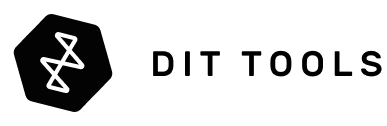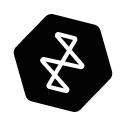In the high-stakes world of professional video editing, every second counts. You’ve invested in a powerful camera, a beast of a computer, and cutting-edge software. But when it’s time to transfer footage or work from an external drive, your entire workflow grinds to a halt. You’re staring at a progress bar, your creative momentum is gone, and the culprit might be the very cable you’re holding.
This brings us to one of the most confusing yet critical topics in modern connectivity: Thunderbolt vs. USB-C and the rise of USB4. You look at the ports on your new MacBook Pro, your high-end PC, and your expensive RAID storage, and you see the same small, oval connector. They look identical. They feel identical. But as anyone who has experienced cripplingly slow transfer speeds knows, what's under the hood is vastly different. This guide is here to end the confusion for good.
We will demystify the difference between the physical connector and the powerful protocols it carries. We'll break down why this distinction is absolutely mission-critical for video editors, DITs, and anyone working with 4K, 8K, and high-frame-rate footage. Most importantly, we'll dive into how the lines are blurring with USB4 and what the future holds with the game-changing power of Thunderbolt 5.
The Core Confusion: A Connector is Not a Protocol
Before we dive deep, let’s clear up the single biggest point of confusion. The fundamental difference between these technologies comes down to one simple concept: the difference between a physical shape (the connector) and the technology that sends data through it (the protocol).
Think of the USB-C port as the physical design of a modern superhighway. The protocols—USB 3.2, USB4, and Thunderbolt—are the different types of traffic lanes available on that highway.
A standard USB 3.2 lane is like a versatile multi-purpose lane, good for many things but with a set speed limit. A Thunderbolt lane is a high-speed express lane designed for heavy, guaranteed two-way traffic. USB4 blurs the lines, offering its own express lanes and—in its latest version—the ability to dynamically convert lanes into a super-wide, one-way express route for massive payloads, like 8K video streams. The highway (USB-C) is versatile, but what you can do with it depends entirely on the traffic lanes (the protocol) it supports.
- USB-C: This is the name for the physical, oval-shaped, reversible connector. By itself, the name "USB-C" tells you nothing about its speed or capabilities.
- USB 3.2 & earlier: These are the "sedan" protocols. Reliable for many tasks, but they lack the raw, dedicated bandwidth required for high-end creative workflows.
- USB4 & Thunderbolt: These are the high-performance "Ferrari" protocols. They share a foundational technology but have key differences in their features and performance guarantees.
A port labeled with a lightning bolt symbol (⚡) is a guarantee of Thunderbolt performance. A port simply labeled USB-C could be anything. For a video editor, that uncertainty is a workflow killer.
What is Standard USB-C? The Universal Connector
The USB Type-C connector is the universal standard for a reason. It's small, durable, and reversible. Its true strength is its ability to carry multiple signal types through "Alternate Modes." A single USB-C port can handle:
- USB Data: From the old USB 2.0 (480Mbps) to modern USB 3.2 Gen 2x2 (20Gbps).
- Video Signals: It can carry native DisplayPort signals for connecting high-resolution monitors.
- Power: USB Power Delivery (USB-PD) allows it to deliver significant wattage to charge laptops.

The problem for editors is inconsistency. A USB-C port on a cheap laptop might be a slow 5Gbps port, while on a high-end machine it could be 20Gbps. This is why you can't just buy any "USB-C drive" and expect professional performance. It might use the right connector but have the wrong protocol inside.
The Game Changer: Where Does USB4 Fit In?
USB4 is where things get interesting and much more powerful. In a major shift, the USB Implementers Forum (USB-IF) based the USB4 specification on the Thunderbolt 3 protocol that Intel donated. This means USB4 is not just an incremental update; it's a leap forward that brings many Thunderbolt-like features to the broader USB ecosystem.
However, "USB4" is a baseline spec with many optional features, which can still cause confusion:
- USB4 (40Gbps): This version offers a maximum speed of 40Gbps, the same as Thunderbolt 3 and 4. However, the USB4 spec only *requires* manufacturers to support 20Gbps, with 40Gbps being optional. Thunderbolt 4, by contrast, *guarantees* 40Gbps.
- USB4 Version 2.0 (80Gbps): This is the latest evolution, offering a baseline speed of 80Gbps. Crucially, it introduces asymmetric bandwidth. While it can operate at a symmetric 80Gbps (80Gbps send, 80Gbps receive), it can also be configured to prioritize traffic in one direction, such as 120Gbps for sending video to a display while retaining 40Gbps for data coming back up. This is incredibly powerful for display-heavy workflows.
The key takeaway is that while a USB4 port is a huge step up from USB 3.x, a Thunderbolt port comes with a stricter set of required features and performance guarantees, making it the more reliable choice for professionals who cannot afford compromise.
What is Thunderbolt?

Developed by Intel and Apple, Thunderbolt was created to be a single, uncompromised port for everything. It takes the USB-C connector and pairs it with a protocol designed for maximum, guaranteed performance.
1. Guaranteed PCIe Bandwidth & Dynamic Allocation
This is arguably the most critical and misunderstood advantage of Thunderbolt for RAID storage and video workflows. While the headline number is 40Gbps of total bandwidth, how that bandwidth is used is what truly sets it apart. The connection is not a single data pipe; it's an intelligent system that dynamically manages separate streams for data (PCIe) and video (DisplayPort) within its total capacity.
How Thunderbolt Bandwidth is Architected
The Thunderbolt 3 and 4 controller chips are architecturally designed to **always reserve the capability to drive two 4K displays at 60Hz**. This video signal is given priority to ensure a stable, flicker-free image. Even if you have no monitors connected, this capability is held in reserve, which sets a hard limit on the maximum bandwidth available for PCIe data.
After this video reservation and accounting for protocol overhead, the maximum real-world throughput available for a single data device is **approximately 22Gbps, which translates to the ~2750-2800 MB/s speeds** seen in real-world tests. This is a crucial point: while the total potential of the cable is 40Gbps, the maximum achievable speed for your storage is capped by this architectural design.
The Power of a Symmetric PCIe Data Pipeline
Here is where Thunderbolt's superiority for RAID storage becomes clear. The available ~22Gbps data channel is fully symmetric and bidirectional PCIe bandwidth. This means you have a dedicated pipeline for data flowing *out* to the drives and a separate, equally fast pipeline for data flowing *in* from the drives, simultaneously. This is essential for demanding tasks like:
- RAID Operations: A hardware RAID array is constantly reading and writing data, verifying parity, and managing the health of the drives. This requires massive, simultaneous, two-way communication that only a symmetric PCIe connection can provide without compromise.
- Live Editing: When you're scrubbing through a timeline, your computer is reading terabytes of footage from the drive while simultaneously writing cache files and render previews back to it.
Standard USB protocols are often optimized for "bursty," one-way transfers. Thunderbolt is designed for the constant, heavy, two-way data traffic that professional applications demand. This is precisely why a high-performance hardware RAID solution like the Areca ARC-8050T3U-12 relies on the power of Thunderbolt's dedicated PCIe data channel to deliver its full, sustained performance, allowing you to edit complex projects directly from the array without a single dropped frame.
2. The Next Leap: Thunderbolt 5 is the New Gold Standard

Just like USB4 v2, Thunderbolt 5 doubles the baseline speed and introduces intelligent bandwidth management:
- 80Gbps Symmetric Bandwidth: The new standard is a full 80Gbps in both directions simultaneously. This is an incredible amount of headroom for next-generation storage and multi-user workflows.
- Bandwidth Boost up to 120Gbps: Identical to the USB4 v2 feature, Thunderbolt 5 can dynamically re-allocate lanes to provide up to 120Gbps of bandwidth for display traffic. This enables multiple 8K displays or high-refresh-rate 4K monitors.
For DITs on set, a Thunderbolt 5 solution like the blazing-fast OWC 96.0TB ThunderBlade X12 means offloading an entire day's worth of 8K footage in minutes. For VFX artists, it means connecting multiple 8K HDR monitors and a massive RAID array without compromise. Investing in Thunderbolt 5 hardware like the Sonnettech Echo 13 Thunderbolt 5 SSD Dock is an investment in a future-proof workflow.
3. Daisy-Chaining & PCIe Support: Building Your Workflow from a Single Port
One of the most elegant and powerful features of Thunderbolt is its ability to daisy-chain. This is the ability to connect a string of up to six Thunderbolt devices together, with only the first device connected directly to your computer. For professionals using laptops with limited ports, this is a game-changing advantage over standard USB, which requires a separate hub for multi-device setups.
Pro Tip: The Golden Rules of Daisy-Chaining
- Place your most bandwidth-hungry device (your RAID storage) first in the chain, closest to the computer.
- Place any non-Thunderbolt monitor (using DisplayPort or HDMI) at the very end of the chain, as it will terminate the connection.
- If your RAID or dock has a dedicated DisplayPort output, use it! This connects your monitor without using up your downstream daisy-chain bandwidth.
Here’s what an ideal professional daisy chain looks like, putting these rules into practice:
Interactive: Build Your Thunderbolt Workstation
Toggle devices and move them between ports to see the impact on bandwidth.
⚡ Thunderbolt Port 1 Bandwidth (40Gbps Total Capacity)
⚡ Thunderbolt Port 2 Bandwidth (40Gbps Total Capacity)
⚡ Thunderbolt Port 3 Bandwidth (40Gbps Total Capacity)
Adding High-Speed Card Readers: The DIT Bandwidth Budget
A professional DIT's workflow involves more than just storage; it requires high-speed ingest from cinema cameras. Let's analyze a real-world DIT setup and calculate the bandwidth to see how many devices can run simultaneously without compromising performance.
The key principle is that every device downstream from the first one in the chain must share the single Thunderbolt pipeline passed through from that first device. This pipeline has a maximum real-world PCIe data capacity of ~22Gbps.
The Ultimate DIT Setup Example:Mac Studio → Areca 12-Bay RAID → (DP Out to Monitor) → (TB3 Out) → Sony AXS-AR3 Reader #1 → Sony AXS-AR3 Reader #2 → 10GbE Adapter
- Areca 12-Bay RAID: Connected first, it gets the full, uncompromised ~22Gbps data connection to the Mac Studio. Performance: Maximum.
- 4K Monitor: Connected via the Areca's dedicated DisplayPort output. It uses the reserved video portion of the signal and has **zero impact** on the downstream data bandwidth. Performance: Maximum.
- The Downstream Chain: Everything connected to the Areca's second Thunderbolt 3 port now has to share a single ~22Gbps pipeline back to the computer.
Let's calculate the bandwidth usage when ingesting from both readers at once:
- The Sony AXS-AR3 card reader is a Thunderbolt 3 device that consumes approximately **9.6Gbps** when reading a card at full speed.
-
Ingest from Reader #1: 9.6Gbps is used.
Remaining Bandwidth: 22 - 9.6 = 12.4Gbps. -
Ingest from Reader #2 (simultaneously): Another 9.6Gbps is used.
Remaining Bandwidth: 12.4 - 9.6 = 2.8Gbps.
The Bottleneck: The 2.8Gbps of remaining bandwidth is **not enough** for the 10GbE adapter to run at its full speed. During a dual-card ingest, your network connection would be severely throttled.
A Deeper Dive: How Read-Only Devices Use Bidirectional Bandwidth
A common and very insightful question is: If a high-speed card reader is only reading data (one-way traffic), why does it consume bandwidth from the symmetric, two-way Thunderbolt channel? The key is to distinguish between actual data traffic and channel capacity.
Analogy: A Reserved Express Lane on the Highway.
Imagine a high-security transport service (your card reader) needs an express lane on the highway. Even if its armored trucks only ever drive from the bank (the card) to the vault (the computer), the highway authority must still build and reserve the lane in both directions to manage the connection, handle dispatch signals, and ensure the potential for return traffic is always there. When you budget for highway capacity, you have to account for the entire reserved express lane, not just the direction the trucks are currently driving.
This is how Thunderbolt's PCIe data pipeline works. When you connect a device like the Sony AXS-AR3 reader, it establishes a high-speed link with the computer.
- The "Read" Path (Ingress): This is the lane where the heavy lifting happens. A massive ~9.6Gbps of actual video data flows from the card reader to the computer.
- The "Write" Path (Egress): While you aren't writing 9.6Gbps of video data to the card, this return channel is not idle. It is actively being used to send a constant stream of commands, acknowledgments, and status checks from the computer back to the reader to manage the high-speed data transfer.
The Takeaway: For planning your daisy chain, you must always budget for the device's maximum potential bandwidth (e.g., 9.6Gbps for the AXS-AR3), regardless of whether you are reading, writing, or both. This is why the interactive diagram above shows the network adapter being throttled when both readers are active.
Understanding the Daisy-Chain Bandwidth Budget
A common question is how bandwidth is shared between devices in a chain. Does a faster device "steal" all the bandwidth? Does a slower device "give away" its unused speed? The answer is that all data devices in the chain share a single, primary data pipeline back to the computer.
The Golden Rule of Daisy-Chain Bandwidth: The total combined, simultaneous speed of all data devices on a single Thunderbolt chain cannot exceed the real-world maximum of the connection, which is ~2750 MB/s (~22Gbps).
Let's break this down:
- Independent Performance: If you are only using the first device in the chain (e.g., your Areca RAID), it gets access to the full ~2750 MB/s data pipeline. If you stop using it and start using only the second device (e.g., a card reader), that reader also gets access to the full pipeline. The performance of one device when used alone is not limited by the speed of the other.
- Simultaneous Use Creates Competition: If you use both the Areca RAID and a downstream card reader at the same time, they now have to share the total ~2750 MB/s pipeline. The performance of both devices will be reduced as they compete for bandwidth. The device closer to the computer (the Areca) gets priority, but both will be impacted.
The Takeaway for Professionals: For maximum performance, avoid running multiple high-bandwidth tasks simultaneously on a single daisy chain. When you are ingesting footage from a fast card reader, pause any heavy rendering tasks running on your main RAID on that same chain. For the ultimate setup, connect your storage and your ingest station to separate Thunderbolt ports on your computer.
The Bottom Line: How Many Devices Can You Chain?
Based on this professional setup, you can simultaneously ingest footage from **two** high-speed readers like the AXS-AR3 on a single downstream chain without either one being throttled (9.6 + 9.6 = 19.2Gbps, which is less than the ~22Gbps available). However, adding a third high-bandwidth device like a 10GbE adapter to that same chain *will* create a bottleneck during peak use.
This is where a dock provides a significant advantage. A dock like the CalDigit TS4 18-Port Dock creates multiple parallel branches. You could connect your RAID, each card reader, and your network adapter to separate ports on the dock, allowing every single device to communicate with the computer at its maximum speed, simultaneously.
Thunderbolt vs. USB-C vs. USB4: Head-to-Head for Video Editing
Let's update our comparison with this more nuanced understanding.
| Feature | Standard USB-C (USB 3.2) | USB4 | Thunderbolt 4/5 |
|---|---|---|---|
| Connector | USB-C | USB-C | USB-C |
| Max Bandwidth | Up to 20Gbps | Up to 80Gbps (v2) | Up to 80Gbps (TB5) |
| Guaranteed Minimums | None | 20Gbps | 40Gbps (TB4) / 80Gbps (TB5) |
| Bandwidth Type | Symmetric | Symmetric (Asymmetric Optional in v2) | Symmetric (Asymmetric "Bandwidth Boost" in TB5) |
| Ideal for Hardware RAID | No | Good | Excellent |
| Daisy-Chaining | No (Requires Hub) | Optional | Yes (Required) |
| PCIe Device Support | No | Optional | Yes (Required) |
| Best For | Single drives, charging, basic peripherals. | High-performance single drives, display-heavy workflows. A huge upgrade for general users. | Professional RAID storage, multi-device workstations, collaborative workflows, and guaranteed maximum performance. |
Building Your Ultimate High-Performance Workflow
Understanding the technology is the first step. The next is equipping yourself with the right tools. A high-performance workflow is a chain, and it's only as strong as its weakest link. Here’s how to ensure every link is forged with the power of Thunderbolt.
The Heart of Your Desk: A Professional Thunderbolt Dock
A dock is the most effective way to eliminate clutter and expand your laptop’s potential. Instead of plugging in multiple adapters for your monitor, storage, and network, you plug in a single, powerful Thunderbolt cable.
- Thunderbolt Powerhouse: The CalDigit TS4 Thunderbolt 4 Dock remains the gold standard, offering an incredible 18 ports, 2.5Gb Ethernet, and 98W of power delivery for a truly uncompromising setup.
- Future-Proof Speed: For those adopting the next generation, the OWC Thunderbolt 5 Hub provides multiple 80Gbps ports to build the ultimate performance-focused workstation.
The Engine: High-Speed Thunderbolt RAID Storage
A single external drive, even a fast one, will eventually become a bottleneck. Professional workflows demand RAID storage for the ultimate combination of speed, capacity, and data protection. A dedicated hardware or high-performance software RAID offloads complex processing from your computer, ensuring sustained performance under the heaviest loads.
- Maximum Performance & Collaboration: For workflows demanding the absolute highest speeds, an all-NVMe RAID like the iodyne Pro Data redefines what's possible. With twelve internal NVMe SSDs and the ability to connect up to four computers at once, it's a powerhouse built for collaborative 8K RAW and high-end VFX workflows.
- Portable Powerhouse: The SymplySPARK XT 72TB 4-Bay RAID is designed for life on the go, offering massive capacity in a rugged, transportable design with its own hard case, making it perfect for on-set DIT work.
- All-in-One Hub: The LaCie 2big Dock v2 cleverly combines a dual-drive RAID with built-in SD and CFexpress card readers, making it a complete ingest and storage solution in one.
The Connection: Why Certified Cables Matter
Not all cables are created equal. Using a cheap, uncertified cable is like putting budget tires on a race car—you’ll never get the performance you paid for. Always use high-quality, certified Thunderbolt cables to ensure you’re getting the full bandwidth and stable power delivery your hardware is capable of.
- For maximum reliability at longer lengths, choose a certified active cable like the OWC Thunderbolt 4 Cable (2m).
- For a rugged, braided option perfect for on-set use, the Symply Thunderbolt 4 Cable (2m) is an excellent choice.
Conclusion: Choose Guaranteed Performance for Professional Work
The USB-C connector has unified the physical shape of our ports, but the technology inside remains a critical differentiator. While USB4 represents a massive leap forward for the USB standard, bringing Thunderbolt-level speeds to the mainstream, the Thunderbolt ecosystem continues to be the professional's choice for one key reason: guarantees.
When you see the lightning bolt symbol next to that USB-C port, you're not just seeing a label. You're seeing a promise—a promise of minimum bandwidth, mandatory feature support, and a certification process that ensures uncompromised performance. For a creative professional whose livelihood depends on their tools, that guarantee is priceless.
Don't let your connection be the weakest link in your workflow. For the most demanding, mission-critical tasks, choose the guaranteed power of Thunderbolt. It will empower you to create faster, more efficiently, and with greater freedom than ever before.
Frequently Asked Questions (FAQ)
1. Can I plug a USB-C device into a Thunderbolt port?
Yes, absolutely. Thunderbolt 4 and 5 ports are fully backward compatible with USB4 and all older USB-C devices. Your device will simply run at its designated maximum speed.
2. Can I plug a Thunderbolt device into a USB4 port?
Sometimes. Because USB4 is based on Thunderbolt 3, many USB4 ports (especially on high-end PCs and all modern Macs) also support Thunderbolt devices. However, Thunderbolt support is an *optional* feature for USB4, so it's not guaranteed. Always check the computer's specifications.
3. Do I need a special cable for Thunderbolt 4/5 or USB4?
Yes. To get the full 40Gbps or 80Gbps performance, you must use a cable certified for that speed. A high-quality, certified Thunderbolt 4 or 5 cable is your best bet as it is designed to handle the highest speeds and power delivery, and is fully backward compatible with all USB-C devices.
4. What is the main benefit of asymmetric bandwidth in USB4 v2 and Thunderbolt 5?
Asymmetric bandwidth is a huge advantage for workflows that are heavily weighted towards video output. By prioritizing bandwidth for display signals (up to 120Gbps), it allows you to connect multiple 8K or high-refresh-rate 4K monitors without impacting the data bandwidth needed for your storage and other peripherals. It’s perfect for color grading suites, VFX workstations, and high-end gaming setups.