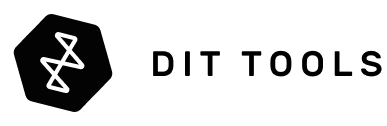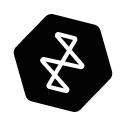Like most things, recently I had to learn the hard way what one of my clients had been telling me for some time. There is a bug in Calman which makes blue channel lifted when doing AutoCal on SmallHD lineup. This results in very large visible blue only noise in shadows and blacks. SmallHD has noted this in their latest calibration manual as well. Currently there is a workaround, but Portrait Displays are taking their sweet time to fix this. Big shout out to Chris Bolton from Chromatic Pictures for troubleshooting my brain in what could be wrong and helping to diagnose my brain fart.
After over a week of figuring things out I decided to put this on page as well for others in case they have issues or are starting up with SmallHD calibration.
The suggested workflow from SmallHD is always to calibrate in P3 and let the screen do the down conversion to Rec709, however there are few tricks and things that need to be addressed. The most recent updated calibration guides from SmallHD are very good starting point. General calibration guide from SmallHD can be found here and Calman and ColourSpace specific including information about the new Quantum 32 can be found here.
Regardless of what test pattern generator you use, you will need both an external (PGenerator, Resolve, VirtualForge, VideoForge, Murideo, etc..) and the internal TPG so you will need to connect your SmallHD to your local network where your calibration computer is connected to.
What seemed to be working best for me were these steps.
- Save your preset and do factory reset on your monitor.
- Make sure your SmallHD is on BLANK page with no tools enabled.
- Set brightness to Studio REC709 and fine tune can be left at 50 as it will result around 120 nits, which will result in around 115 nits once calibration LUT is applied. For me production monitors always sit between 120-150 nits as that seems to be the better compromise between viewing environments and what is written in specifications. If you prefer closer to 150nits, you will need to adjust the Fine Tune to get to your desired nit value. Keep in mind that you will lose around 5-10% of that once calibration LUT has been applied.

- Put your display to warm up your display for 45 minutes to an hour with some video content on it. I normally do 30 minutes content and 30 minutes RGBW patches, but anything will do if the backlight setting is set to the desired value.
- Open Calman, add all your details needed for the calibration, choose the AutoCal - SmallHD workflow.

- While the display is warming up connect your hardware in Calman (colorimeter, spectroradiometer, external TPG).

- Force your Color Pipe 1 - REC709 in SDI FULL signal by switching from Auto to Full. This is going to be the setting we will verify our calibration before and after and set your external test pattern generator to display PC/ SDI FULL levels (0-255 / 0-1023). In Davinci Resolve you need to switch to 12BIT, 4:4:4 and 3G Level A for SmallHD to be able to see the signal (Cine 18 will not recognize this signal automatically from Resolve or BoxIO so you need to make sure it is forced in SDI FULL mode).


- If you do have a spectroradiometer like the Jeti 1501/15011/2501 or the Colorimetry Research CR250/300, and don't have a profile generated for your colorimeter, you need to skip to Step 10 before doing anything else.
- This step is counterproductive and not very well explained from either side - Calman or SmallHD. Both Calman and SmallHD manuals say to set everything for calibration to P3, which is correct, however, to verify the factory (or current) calibration in Rec709, we can't do that. For the pre-calibration measurements Calman needs to be set to D65 BT.709, Power 2.4, Range - PC (0-255). Once that is done, you need to select your external TPG and read the Pre-Calibration page.


- Once Pre-Calibration measurements are done, on your SmallHD monitor go to Menu / Calibration / New Calibration.

- Choose Calman Calibration

It will display an IP address from your network that you have to enter in Calman. Once connected it should show Connected Pattern Generator: SmallHD and Connected Display: SmallHD. After that press "Reset Targets" and it will go back to P3 D65, Power 2.4, PC (0-255).
- After your source and display show SmallHD in Calman, set your calibration values on the monitor by choosing P3, Gamma 2.4 and press Profile Probe.



- If you have a spectroradiometer such as Jeti 1501/1511/2501, you can create profile for your colorimeter by pressing Profile Meter, if not select the profile that best matches your display type. This is the only point in calibration process where a colorimeter profile can be made because now SmallHD monitor shows its panel’s natural colors without any correction applied from factory other than 1D LUT grayscale calibration.
To make a profile in Calman you need to be on the Session Setup page and press "Meter Profile".
Select your Reference meter to be your spectroradiometer which in my case is Jeti 1501 HiRes and your target meter to be your colorimeter, which in my case is Colorimetry Research CR100.
Press Add Profile and rename it to something more useful than Untitled. In my case that is SmallHD Cine 18.
Key here is to remember not to do Single Pass measurements but Multi Pass. When using Multi Pass make sure to position both probes in the same exact position to be able to get correct readings.
- After creating your colorimeter profile, it should load up in your colorimeter automatically. Now you can skip straight to Lightning LUT calibration.
Here you can optimize your probe and display delay times between readings. I normally double the time it shows there to be sure. With CR100 it normally lands at 0.25 seconds, which means I set it to 0.5-1 second.
I’ve had mixed results with Lightning LUT in the past as it takes only 101 readings. Because of it for some time now, and since I have CR100, I’m going for "Fixed Grid, 9 point" which takes 729 readings and around 30 minutes with 1 second delay between readings.
If you don’t have access to spectroradiometer or aren’t sure about your profile, you can try Lightning LUT and compare results between different colorimeter profiles. It will give good enough results to be able to compare where your monitor lands.
Currently with SmallHD and Calman AutoCal (I used version 5.15.7.2. and have not verified if version 5.15.8.4 has fixed this problem as it isn't mentioned in release notes) you need to make sure you have "FORCE LEGACY METHOD" selected to avoid having blue channel lift in the 3D Cube.
- Once calibration LUT has been generated, press Verify LUT on monitor and do all readings with internal TPG mentioned in Internal Validation workflow pages.





- Once internal TPG measurements are done, apply factory black and white values and save calibration. If you do measurements at this stage, those will be influenced by the backlight setting which is not at 1000 nits but at 100. So, leave these at the factory settings and save calibration.




- Now switch to external TPG and do secondary verification. Here you need to keep in mind that you need to set Calman to D65 BT.709, Power 2.4, PC (0-255) otherwise your readings will be wrong.





- Once calibration is done you can set the monitor Color Pipe 1 - Rec 709 back to Auto or force it in Legal.

Always remember to visually verify your calibration and don't rely only on patches falling in their places. Display footage which you know how it is supposed to look and confirm that everything is as it should be.
A couple notes from my side regarding TPGs and Probes.
If your external TPG is Davinci Resolve there are a few key points to remember and consider. Resolve internally always is scaling to PC levels and it is scaling them back as needed for Decklink/UltraStudio cards. If you are using PLUGE charts or brightness charts to set your monitor up, those will always be shown in PC (0-255) levels because Resolve will scale them on timeline to PC levels and then will scale them again for Video Output based on the settings you have chosen (default is Legal in 4:2:2). If you need to send out full signal, then set your video monitor settings to 12bit, video levels to full, 3G level A, RGB to 4:4:4. Keep in mind that SmallHD doesn’t accept Level B 3G signals. If you need Legal, bit depth is 8 or 10, RGB is deselected from 4:4:4 and 3G isn’t needed. This did take me several times to figure out so keep in mind this or otherwise your calibrations will be wrong both in color and contrast.


If you are using CR100 colorimeter, then you need to keep in mind the sync of your device and the panel. I rarely use averaging of samples, so my recommendation would be to leave those on single sample but work with probe and display sync. Start with Auto and if that doesn't read stable readings, try synced. For external TPG I use my input signal FPS as Hz mark (normally sending 1080p24 in, so I'm setting CR100 to 24Hz), for SmallHD internal TPG I had to alternate between 21.7 and 47.8Hz to get stable results and even that asked to re-read some patches to make sure all is correct).