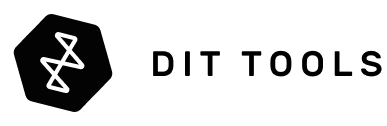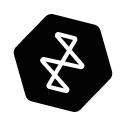For creative professionals, gamers, and anyone who needs to move large files quickly or connect multiple high-resolution displays, Thunderbolt has become an indispensable interface. But with the arrival of Thunderbolt 5, it's worth understanding the key differences between these standards.
A Quick History of Thunderbolt
Thunderbolt was co-developed by Intel and Apple, aiming to create a single port solution for everything. It combines PCI Express (PCIe) for data transfer, DisplayPort for video, and power delivery into a single cable. This allows a single port to connect to high-speed storage, multiple displays, and charge a laptop, simplifying the connectivity landscape.
Bandwidth Breakdown: The Core of the Difference
The primary difference between Thunderbolt 3, 4 and 5 lies in their bandwidth capabilities. This bandwidth is the key to driving multiple displays, high-speed storage, and other peripherals simultaneously.
- Thunderbolt 3: Offers a theoretical maximum bandwidth of 40 Gbps (Gigabits per second). This bandwidth is shared between data (PCIe) and video (DisplayPort) signals.
- Thunderbolt 4: Retains the 40 Gbps maximum bandwidth of Thunderbolt 3 but introduces stricter requirements for minimum performance and features.
- Thunderbolt 5: Doubles the theoretical maximum bandwidth to 80 Gbps, with the ability to reach up to 120 Gbps with Bandwidth Boost mode in certain situations.
How Bandwidth is Distributed
Thunderbolt's bandwidth isn't just a single pipe; it's intelligently divided between data and video.
- Thunderbolt 3 & 4: Both generations can dedicate a significant portion of their 40 Gbps to video, enough to drive two 4K displays at 60Hz or a single 5K display. The remaining bandwidth is available for data transfer via PCIe.
- Thunderbolt 5: Offers significantly more flexibility. While the total bandwidth is 80 Gbps (or up to 120 Gbps with Bandwidth Boost), the distribution can be dynamically adjusted based on the needs of the connected devices. This means you can allocate more bandwidth to video when driving multiple high-resolution displays or prioritize data transfer when working with large files on external SSDs.
How Many Ports Per Controller?
A single Thunderbolt 4 and 5 controller typically manages one port. While internally the controller manages the distribution of bandwidth to downstream ports in a dock, the direct connection to the host system is generally a one-port-per-controller setup. However on Thunderbolt 3 that isn't the case. On Thunderbolt 3 each pair of ports is controlled by single controller which means each par of connectors share the possible 32Gbit/s bandwidth for PCIe data.
Thunderbolt Docks: Expanding Your Connectivity
Thunderbolt docks are popular because they allow you to connect multiple devices to your computer through a single Thunderbolt port. Here's how they work:
- Single Connection: The dock connects to your computer via a single Thunderbolt port.
- Bandwidth Sharing: The dock utilizes the Thunderbolt bandwidth to provide multiple ports, including USB, DisplayPort/HDMI, Ethernet, and additional Thunderbolt ports.
- Internal Hubs: The dock contains internal hubs and controllers that manage the distribution of bandwidth and power to the connected devices.
- Bandwidth Allocation: Docks reserve a portion of the Thunderbolt bandwidth for USB ports and other functionalities. A typical Thunderbolt 3 or 4 dock might reserve around 10-20 Gbps for USB and other peripherals, leaving the remaining bandwidth for Thunderbolt downstream ports and video.
- Thunderbolt Downstream Ports: The bandwidth available for Thunderbolt downstream ports is shared among all connected devices. If you connect multiple high-bandwidth devices (e.g., fast SSDs, displays) to these ports, they will compete for the available bandwidth, potentially impacting performance.
USB Integration: Native or Shared?
- USB 3.2 in Thunderbolt 3 & USB4 in Thunderbolt 4: When you connect a USB device to a Thunderbolt 3 or 4 port, it doesn't necessarily "use" the Thunderbolt data bandwidth. Instead, Thunderbolt controllers often include native USB controllers. This means that USB devices connected to a Thunderbolt port will communicate using the USB protocol and data paths, without impacting the available Thunderbolt bandwidth for PCIe or DisplayPort.
Power Delivery: Powering Your Peripherals
Thunderbolt ports can also deliver power to connected devices.
- Thunderbolt 3: Typically provides up to 15W of power for bus-powered devices.
- Thunderbolt 4: Can provide up to 15W of power.
- Thunderbolt 5: Can provide up to 15W of power, adhering to the USB-PD (Power Delivery) standard for more efficient power management.
This means you can power devices like USB-C SSDs directly from the Thunderbolt port, eliminating the need for external power adapters.
The Third Downstream Port: How It's Achieved
Thunderbolt 4 and 5 docks often feature three downstream Thunderbolt ports. Here's how they manage this:
- Internal Splitting: The Thunderbolt controller within the dock splits the available PCIe lanes to support the additional port. In case of Thunderbolt 4 it means that each of the three Thunderbolt 4 downstream ports is getting only 1 out of 4 possible PCIe lanes.
- Sacrifices: This splitting of lanes can impact the maximum bandwidth available to each port. If all three ports are in use with high-bandwidth devices, the available bandwidth per port will be reduced.
- Downsides: The primary downside is reduced bandwidth per port when all three ports are active. This can be noticeable when transferring large files to multiple SSDs simultaneously or when driving multiple high-resolution displays.
- Thunderbolt 3 and PCIe Lanes: When a Thunderbolt 3 device is connected to a Thunderbolt 4 port, it will operate with the maximum number of lanes supported by the Thunderbolt 3 device, typically two or four. By this logic, if a Thunderbolt 4 dock with 3 downstream ports is used, Thunderbolt 3 device will get the priority on PCIe lanes over Thunderbolt 4.
Key Differences: A Quick Reference
| Feature | Thunderbolt 3 | Thunderbolt 4 | Thunderbolt 5 |
|---|---|---|---|
| Max. Bandwidth | 40 Gbps | 40 Gbps | 80 Gbps (up to 120 Gbps with Bandwidth Boost) |
| Min. PCIe Bandwidth | 16 or 32Gbps | 32 Gbps | Higher, dynamically allocated |
| Video Bandwidth | Shared | Shared | Dynamically allocated |
| USB Version | USB 3.2 | USB4 | USB4 2.0 |
| Power Delivery (Device) | Up to 15W | Up to 15W | Up to 15W |
| Power Delivery (Laptop Charging) | Up to 100W | Up to 100W | Up to 240W |
| Display Support | 2x 4K 60Hz | 2x 4K 60Hz | Higher, depends on allocation |
| Ports per Controller | 1 | 1 | 1 |
Bandwidth Deep Dive
-
Data (PCIe) Bandwidth: This is used for high-speed storage, external GPUs, and other peripherals.
- Thunderbolt 3: Up to ~22 Gbps (after accounting for DisplayPort overhead)
- Thunderbolt 4: Guaranteed minimum of 32 Gbps
- Thunderbolt 5: Dynamically allocated, but significantly higher than previous generations.
-
Video Bandwidth: Used for driving displays.
- Thunderbolt 3 & 4: Enough to drive two 4K displays at 60Hz or one 5K display.
- Thunderbolt 5: Can handle much higher resolutions and refresh rates, including multiple 8K displays.
Thunderbolt 5 Bandwidth Distribution
- Dynamic Allocation: Thunderbolt 5 introduces dynamic bandwidth allocation, allowing it to shift bandwidth between data and video based on the connected devices' needs.
- USB Impact: The integration of USB4 2.0 in Thunderbolt 5 ensures compatibility with the latest USB devices. The USB data transfer doesn't impact Thunderbolt bandwidth because USB has native controllers that handles all USB data streams.
- Dynamic Shifting: Thunderbolt 5 can dynamically shift both available video and data bandwidth.
Thunderbolt 3 Still Relevant?
Even with Thunderbolt 5 on the horizon, Thunderbolt 3 remains a relevant and capable interface. It offers plenty of bandwidth for most users, especially those who don't require multiple high-resolution displays or the absolute fastest data transfer speeds.
Should You Upgrade?
Whether you should upgrade to Thunderbolt 5 depends on your specific needs. If you regularly work with large files, require multiple high-resolution displays, or want the best possible performance from your peripherals, then Thunderbolt 5 is worth considering. However, for many users, Thunderbolt 3 or 4 will continue to provide excellent performance for years to come.